-
Creating a System Image in Windows 8 Without Using Third-Party Tools
I took the plunge about three weeks ago and upgraded from Windows 7 Home Premium to Windows 8 Pro. (I took advantage of the fantastic $39.99 upgrade deal, which is good until January 31, 2013.) I’m not going to do a full review, but suffice it to say I think Windows 8 is great. It has a learning curve and the Start Screen freaks a lot of people out, but I promise, there’s more to like than dislike once you get used to it. It is definitely faster than Windows 7 and I think it was a step in the right direction.
As always with any major OS upgrade, some stuff gets moved around or changed. I’ve had very little trouble getting used to things, but then I asked myself, “How can I create a System Image in Windows 8 that will allow me to restore EVERYTHING in the event of a hard disk crash?” This should be simple. It was very easy in Windows 7. Why on earth would they ditch it in Windows 8? I found a post about the new Windows 8 File Recovery feature, which looked like a brain-dead version of Windows 7’s backup. Thankfully, though, the Windows 7 Backup tool is included with Windows 8: It’s just hiding. Here’s how to find it:
- Hit Windows Key+Q to open the Search Charm
- Type “Windows 7” in the Search box (without the quotes)
- Click “Settings” below the search box.
- Now, on the right-hand side of the screen, you should see Windows 7 File Recovery.
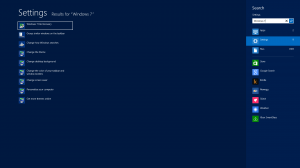
Hit Windows Key+Q, type “Windows 7”, click Settings, the click on Windows 7 File Recovery to create a System Image in Windows 8. From that point, you’ll be able to backup your Library files and create a System Image, exactly like you did in Windows 7. If you’re like me, this probably makes you very happy because I usually prefer to use stuff included in my OS to perform backups. (It’s not that there is anything wrong with third-party tools, but built–in means one less thing I have to hunt down and configure :)
[Very Important: You should NOT put backups from Windows 7 and Windows 8 from the same computer on the same backup drive. The Windows 7 File Recovery tool warns against this, and from what I know about backup sets, this would basically create a very inconsistent state since you would have many (very incompatible) versions of the same files all intermingled. It could make a System Restore a very scary proposition. I’m lucky enough to have plenty of USB hard drives lying around, so I left my Windows 7 System Images on the old backup drive and put the Windows 8 Images on another.]
-
Legend of Zelda Ringtone (Orchestral Style)
I wanted a Legend of Zelda ringtone for my phone. I didn’t want a MIDI because the MIDI engine on pretty much everything these days are terrible and it will sound nothing like the Zelda Theme we all know and love. In my search, I ran upon this awesome orchestral rendition of the Zelda Overworld Theme.
It was a little too long to be a ringtone, so I used Audacity to make this ringtone-ready version of the GREATEST VIDEO GAME THEME EVER!
-
Sending a Text Message to an Appalachian Wireless Customer Through Email
I just learned the coolest thing: You can send text messages to Appalachian Wireless customers using plain ol’ email. The email address to send the text to is:
<tenDigitPhoneNumber>@awsms.com
So, for example, if your Appalachian Wireless phone number was 606-272-5555, your texting email address would be:
6062725555@awsms.com
I’m sure this is common knowledge to most people, but I didn’t know you could do that. I’d be willing to bet that every other carrier has a similar mechanism, as long as you know what the domain part of the address would be.
-
Use Points as Your Measurement When You Create Web Slices from Guides in Illustrator CS 5
Today, I found 150 really awesome free vector icons that were in AI format. The problem was, they were in one file on the same layer! The icons were laid out in a row and column pattern, but I had to create guides manually. Once I created the guides, I proceeded to use the handy Object > Slice > Create from Guides feature to chop each icon into it’s own file. After a very long time processing, and much to my dismay, the slices generated were not cut neatly along the guides! There were a bunch of erroneous slices that corresponded in no way to my nice little guide array. It turns out some other people have had this problem and from the several things I read and was able to piece together, there’s a workaround (or at least a series of things I did that lead to a working solution).
- I set my ruler units to Points.
- I made sure View > Snap to Point was checked.
- Then I turned on the Grid (Ctrl + Double Quote) and dragged out my guides so they snapped to the grid.
- I grabbed the Select Slices tool and pressed Ctrl + A to select all my slices.
- Following that, I ran the Object > Slices > Create from Guides command again.
- This time, in about 10 seconds, I was presented with a beautifully sliced AI file with 150 pristinely cut slices.
- From that point, I ran my Save for Web and Devices with Images Only like I have a million times in the past and ended up with a folder full of glorious png icons.
From what I can gather, this issue is common if you use a metric other that Points. Illustrator displays at 72 points per inch (ppi), which must mean their is a bug in some unit transformation somewhere in the program. Let’s hope Adobe gets that fixed so that creating slices from guides becomes a unit agnostic operation.
-
Fix for Excel 2007 Not Printing Embedded Chart Titles
The other day, I was trying to print some Excel 2007 worksheets that had my data at the top of the sheet followed by charts made from the data below. The charts had titles included, which showed up fine in Preview, however, when I actually printed, the titles were missing! Very strange indeed!
After some digging around, it seems that Office 2007 Update KB2596596 is the cause of the problem. At first, the only solution I was able to find said to uninstall this update and that would fix the Excel printing problem, but I wasn’t satisfied with that.
After some further digging, I found out that Microsoft has released a Hotfix that fixes the problem. (In Microsoft parlance, a Hotfix is a patch that will fix an issue that hasn’t undergone a full suite of testing.) KB2597962 can be requested from Microsoft (i.e. they’ll send you a download link in email, since it’s an unsupported file) by going to the KB2597962 article and clicking on View and Request Hotfix Downloads. Fill out the form and acknowledge the fact that the Hotfix hasn’t been fully tested, and you’ll have a shiny download link in your inbox in no time.
For what it’s worth, I installed the Hotfix on five machines and it has caused me no trouble at all.
Categories
- Adobe (1)
- Illustrator (1)
- Android (6)
- Apple (4)
- iPhone (1)
- Cell Phone Tricks (1)
- DSLR/Camera (1)
- Gadgets (3)
- Games (1)
- Google (2)
- Helpful Stuff for Teachers (1)
- Intro to Computer Programming (1)
- Kindle Fire (5)
- Linux (3)
- Microsoft Office (1)
- Excel (1)
- Microsoft Windows (33)
- Windows 10 (5)
- Windows 11 (8)
- Windows 8 (2)
- Windows Technical Preview (1)
- Mike Bryant for State Representative (5)
- OS X (7)
- Personal Failure (1)
- Personal Updates (240)
- Physical Fitness Challenge (2)
- Political Commentary (6)
- Raspberry Pi (1)
- RaspBMC (1)
- Recommended Products and Vendors (4)
- Social Commentary (5)
- Sustainability in Eastern Kentucky (2)
- Tech Tips (73)
- Getting Nerdy (1)
- Windows 10 (3)
- Windows 11 (6)
- Web Development/Programming (14)
- Visual Basic (1)
Archives