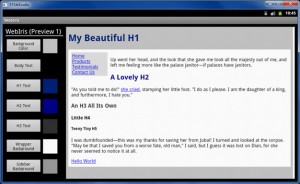The Fire has one thing that an iPad has never had: A comfortable price. I’m not the first person to posit this, but I think Amazon’s new Kindle Fire is going to be the first non-fruit tablet to succeed in the marketplace due the the “bang for the buck” factor. After playing with my Fire for a few hours now, I must say that I find the experience very enjoyable. Here’s a rundown of what I think up to this point:
The Good
- Amazon’s custom Android interface makes perfect sense – Unlike some reviews I read earlier today, I like Fire’s interface. It makes sense to me. It doesn’t look like any other Android interfaces I’ve seen, but I find the stripped down version the Fire employees to be more agreeable. Furthermore, I think it will appeal to non-technical people like my Mom who will like the fact that everything she wants to do will fit neatly into a few categories that she can easily find every time she visits the home screen. I think the lack of sub-categories inside each of the built-in categories (Books, Apps, etc) may be a problem once I load the Fire up with more content, but with the universal search, I don’t think that will be much of a problem.
- Fire is fast enough, especially for the price – I think the Fire is fast enough. So far, I’ve looked at books, magazines, and webpages, and each task was perfectly acceptable. The book reader app works just like the Cloud Reader and I think it will do nicely for reading in the dark. (Although, I think my Kindle Keyboard is still a better reader, provided you have enough light.) Magazines look better on the iPad’s larger screen, but the pages turned and rendered smoothly. When I did a flick-to-scroll anywhere on the device, content zooms by smoothly and give you a smooth inertia-driven feel.
- The Amazon App Store interface is FANTASTIC – I LOVE the way the Amazon App Store for Android is setup. In one screen, it gives you the top 100 Paid, Free, and Rated apps in a very digestible 3-column layout. The layout has the iTunes Store beat hands down. (For the record, I have always despised the iTunes store. It’s too cluttered and requires too many clicks to see more than 3 of anything.)
- The built it speakers are loud and clear – While pursuing the selection of freely streamable Prime content, I realized how clear the Fire’s speakers are. Whereas most portable devices I’ve ever played with have sounded either muffled or weak, the Fire sounds fairly rich. The bass isn’t exactly thumping, but the overall sound quality from the speakers is great.
- The mail app is solid – Amazon did a good job crafting the mail app. I’m not at all worried about the lack of a native Gmail client now. The app has a clean interface and is really smooth (judging from my experience with it so far).
The Bad
- I want physical buttons for volume control and Home – The lack of a couple buttons is a disappointment for me. I don’t want to have to click 4 times to turn down the volume. And, what’s the one thing you do on a tablet more than anything else? Go to the home screen to launch stuff. The Kindle Fire 2 needs to have hardware buttons for these functions.
- The built in apps are lackluster – I did say that the mail app was solid, but what I mean here is that the included apps don’t really do anything that makes me go “Wow!” The Facebook app isn’t even an app: It’s a shortcut that opens the mobile version of Facebook in the Silk Browser. Ugh!
- The Silk Browser is way overhyped – I can’t really tell that Amazon’s much-touted hybrid browser has done anything to speed up my mobile browsing experience. The Fire supports Mobile Flash, but all the Flash videos I looked at were a mess. (Downloaded mp4s look great, though!) All the pages I visited loaded just like they do on any other mobile device, which means that either Silk doesn’t do squat or that the Fire’s hardware can’t handle browsing on its own. Either way, as of right now, Silk has left me unimpressed.
The Fire Compared to the iPad
The Fire and the iPad are kind of a like a boat and a car: A car and a boat are both get you from one place to another, but they are for totally different uses. The Fire isn’t a content creation device but its cloud-accessible content is second to none. The iPad is undoubtedly more powerful overall, but to some users (like myself) it’s debatable if the iPad is $300 more powerful. The Fire is much more portable and easier to deal with one-handed, while the iPad’s big screen wins for reading full-color material. In short: Which device is better depends on what you want out of your tablet.
My Bottom Line
I really like what I’ve seen out my Fire so far. For $200, you get a very smart, well-connected media player, with media meaning text, audio, video, and apps. If you like Amazon (which I do), you’ll love owning a Fire. Is it perfect? No. Is it mass-market friendly? You bet. If you’ve been putting off getting a tablet because of price, go ahead and get a Fire. There’s more than $200 worth of goodness in this simple, unassuming package.