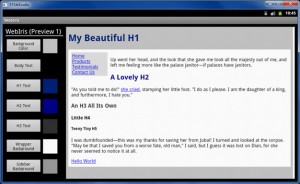Nerds of the world: rejoice! The browser wars are ablaze for the first time in over a decade. Microsoft, Mozilla, Google, Apple, and Opera are duking it out, feature-for-feature and there’s no clear winner. For the record, I don’t want anyone to win because competition makes software better since developers have to work hard to keep and maintain their market share. While the four major players volley for our affections, Netizens all over the world win! As I mentioned in a recent post, most of what we do with computers is moving to the net. Therefore, the availability of quality browsers is a big deal for techies and Luddites alike.
The First Browser Wars
The First Browser Wars ended around 1997 with the release of Internet Explorer 5. At the time, there was IE, Netscape, and (to a much lesser extent) Opera. When Microsoft decided to unload its war chest in 1995 with the intent of destroying Netscape, it was a matter of time before the boys of Redmond stomped Netscape into the ground. In the span of 2 and a half years, the battle was over.
In 1997, I was just learning how to make web pages. I couldn’t have been happier that Internet Explorer was the winner since that meant I didn’t have to work so hard trying to make my pages look the same on both browsers. I still tested my sites in Netscape Communicator, but IE was the only browser I really worried about. Life as a budding web designer was good.
My happiness was ill-founded, though, because without competition, Microsoft stopped updating Internet Explorer after the release of IE 6 in September 2001. It would be seven and a half years before Balmer and company decided to release a new version. During IE 6, there were security threats uncovered at least every couple months. While it was nice having only one platform to worry about, it was frustrating and scary to have to worry about security every time you visited a page. Opera never went away during this time, but it never gained much traction in the U.S. at the end of the First Browser Wars
The Second Browser Wars and Beyond
A spunky upstart named Mozilla arose from the ashes of Netscape after Netscape’s Gecko source code was released in 2000. In 2004, Firefox 1.0 was officially released. I honestly never thought Firefox would gain as much traction as it did, but it turns out, FF 1.0 was the scout that signaled the beginning of the Second Browser Wars.
Fast forward 7 more years since FF 1.0 was released and Google has entered the market with Chrome, which shares common roots with Apple’s Safari (via the Webkit engine). It’s apparent that all are scrambling for more market share if you consider that the browser version numbers are increasing at an alarming rate. While some of the version incrementing is for marketing purposes (because we all know higher version numbers mean a better product…), the browsers really are getting better from all the vendors. Here’s my quick breakdown of the strengths of each browser:
- Internet Explorer 9 – Microsoft has gone out of its way to make IE safer to use for everyday surfing. It automatically checks for phishing attacks, warns users if it detects so much as a mouse fart on a website, and integrates with MS Security Essentials. While it’ll take awhile to shed its reputation as the insecure kid on the block, Microsoft is trying hard to prove otherwise.
- Firefox 5 – Firefox is my favorite because of its vast library of plugins, especially plugins that make life easy for web developers. Mozilla keeps making Firefox faster and has taken an aggressive stance toward security since version 3.5.
- Chrome 12 – Google’s brainchild is the fastest kid on the block. It’s super clean interface and seamless updating architecture has appealed to millions since its debut in late 2008. Google is showing its serious about being the one and only browser folks turn to for their Internet needs.
- Opera 11 – The underdog of the roundup, the Scandinavian wonder invented tabbed browsing in 1996 and continues to set the bar for standards compliance, and it manages to be incredibly fast as well. The only browser found on the Wii, Opera can also be found on PCs, Macs, iPod/iPad, and mobile phones. Opera is the most hardware-agnostic of the bunch.
- Safari 5 – Admittedly, Safari is my least favorite, however, it is by far the best mobile browser in existence, as it renders pages on the iPod Touch and iPad perfectly. Safari is what all mobile browsers should strive to be.
I hope the Second Browser Wars rage on for a long time and we, the consumers of Internet goodness, continue to reap the benefits of the battle. Unlike the First Browser Wars, the current struggle is being fought on technical merit and security. Neither Microsoft nor anyone else can crush the competition strictly with wads of money. No matter who you choose as your browser, I wish everyone happy surfing!