Free Computer Programming Symbols Poster
I created this free computer programming symbols poster to use in my own classroom. If you download the PDF version here, you can scale it to any size you like and print it on a plotter or send it to a professional print shop to be printed.
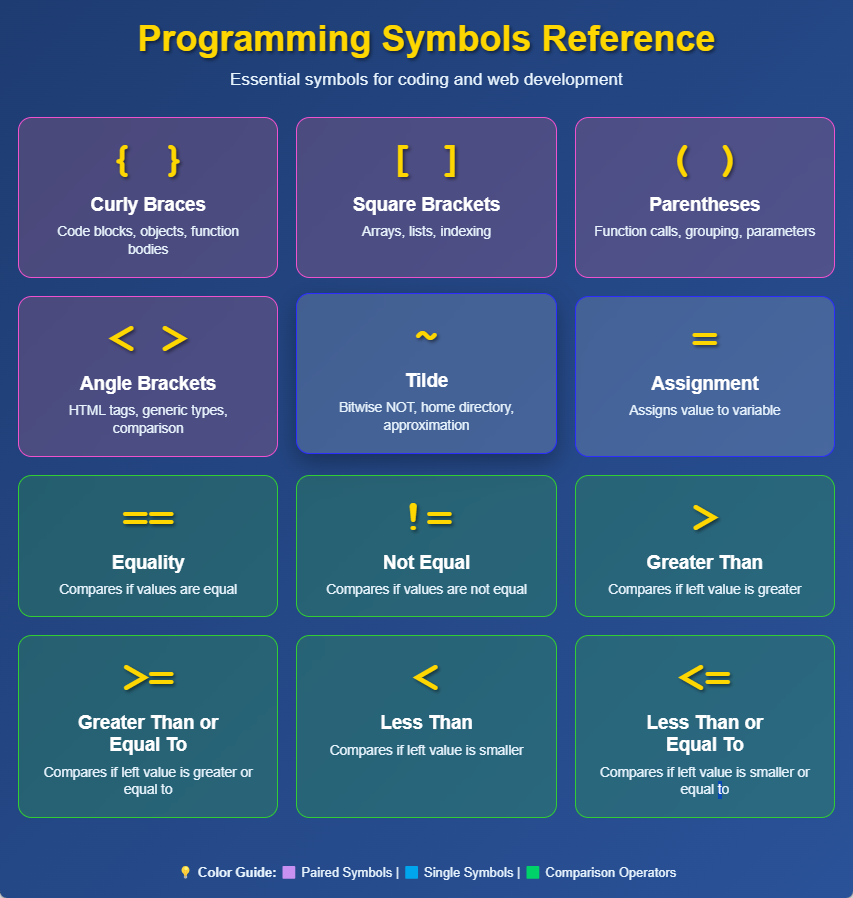
I Ranked the Rocky Movies!
I had the pleasure of co-hosting an episode of That One Show with my good friend Bryan Combs. We ranked the Rocky movies and shared our thoughts about each entry in the series. I was so pumped after we were done that I didn’t sleep a wink that night and then knocked myself out shadow boxing in the mirror the next morning… Check out the full episode here:
What to Do If Your Thunderbolt Card Shows Up in Windows 11 But Won’t Do Anything
In this video, I demonstrate how to install a Gigabyte GC-Maple Ridge Thunderbolt card intended for Gigabyte Z790 chipset motherboards. I got the card installed easily enough, but it took several hours to figure out why it would show up in Windows 11 but not actually do anything. The solution ended up being super simple: The card must be installed in a PCIe x4 slot. On these Gigabyte Z790 motherboards, the only x4 slot is the bottom slot. Once I physically moved the card to the bottom slot, it worked as intended. Watch the video for the full details of the installation process.
How to Upgrade to Windows 11 from Windows 10 without TPM 2.0, Secure Boot, or RAM requirements
As long as you’re ok using 3rd party tools, you can easily create an installation flash drive that will allow you to easily upgrade from Windows 10 to Windows 11, regardless if your PC contains all the required features required by Windows 11. This video will walk you through the process of getting Rufus and using it to make your requirements-bypassing flash drive!
How to Setup a Brand New Windows 11 Laptop for College & School
In this video, I’ll show you how to get through the Windows 11 setup process so you can start using your new PC for school work as quickly as possible.
Can’t Enable Memory Integrity in Windows 11? Old Drivers May be To Blame.
I figured out how to find and delete bad or incompatible drivers that may stop you from enabling Memory Integrity in Windows 11. It’s very easy to find and delete incompatible drivers, once you know where to look. Watch the video to learn how!
Winget UI is an Easy Way to Keep Your Windows Programs and Apps Up to Date!
WingetUI is a very easy-to-use tool for installing and updating Windows software. Winget is a great package manager included with Windows, but it requires use of the Command Line, which many people find very intimidating. WingetUI provides a Graphical User Interface that allows user to point and click to accomplish the same things without typing a bunch of cryptic commands. WingetUI can be downloaded for free at https://github.com/marticliment/WingetUI
Possible Fix for Starfield Not Launching With an Intel Arc A770 Graphics Card
According to Bethesda, Starfield does not actually support the Intel Arc A770 graphics card. By updating manually updating the drivers, it is possible to at least get Starfield to launch. (According to some other A770 owners, the driver updater built into the Arc software doesn’t do a good job of actually finding the most updated driver, so you MUST go find the driver manually.) In my experience, the game doesn’t run great and isn’t THAT stable, but it will at least run, unlike when it first first launched.
Below is a YouTube showing how to download and install the first version of the driver (31.0.101.4672) that allowed Starfield to launch (for me anyway). The latest version support release of the driver (31.0.101.4900 as of the time of writing) that works even better can be downloaded from Intel here. This driver has NOT went through the full WHQL process (yet), but I’ve never had any issues with Intel’s beta drivers and often the beta releases have allowed things to run several weeks before they are released as fully supported WHQL drivers.
Using an Erying Motherboard with ONLY Integrated Intel Iris Graphics!
Using some drivers from an Intel NUC and the Group Policy Editor, it is definitely possible to use your Erying mATX motherboard with just the integrated graphics.