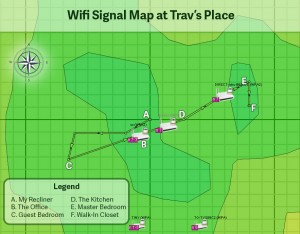How to Fix PreSonus Audiobox USB Electrical Noise (Hissing, Popping, and Clicking) Problem
The short answer that fixed the electrical noise problem: Plug a powered USB hub into a USB port on your machine. Then plug the Audiobox USB into that. From what I can tell, if your USB port isn’t putting out enough power, you will get hissing and/or electrical wave noise. (I used a cheap, powered USB power squid hub I’ve had forever.)
The long answer with details: Back in April, I bought a PreSonus AudioBox USB 2×2 audio interface so I could use a Shure SM-58 microphone to record instructional videos. I’ve tried many other mics, including a Blue Yeti USB, and while several sounded good, I could never get the level of noise rejection that I wanted. My mouse and keyboard clicks were always too loud and I have a noisy heat pump. No matter what I did with gain, levels, and pop filters, there was always too much unwanted background noise. The SM-58 has excellent noise rejection and had a nice rich sound for spoken-word content like I would be producing.
I got the unit home and setup the latest driver from PreSonus prior to plugging the unit in as instructed. I plugged up the unit and it installed fine. I opened Audacity and recorded several test tracks to get my levels set properly. The problem was when I set my levels in the butter zone between too quiet and clipping, there was always some form of electrical noise. Sometimes, it was a hiss, sometimes it was a sine wave pattern, sometimes it was a “click click click.” It was totally unacceptable. Here’s all the stuff I tried that DID NOT work:
- I unplugged and plugged back in the unit in the same USB port.
- I unplugged and plugged back in different USB ports, including ones integrated on my motherboard and others on a Silverstone PCI-E USB 3.0 card hooked to the machine. No difference.
- I rebooted many times in different configurations.
- I made sure all peripherals plugged into my machine were on the same AC circuit (to make sure it wasn’t a ground-loop problem).
- I bought a new gold-plated, shielded USB cable from Monoprice. This helped actually helped a little, but not enough.
- I rerouted every cable going into my machine such that the Audiobox USB cable had no other cables within 6″ of it. Additionally, I made sure the monitor headphones and mic cables were straight and not crossing one another in any way.
I was fed up and tempted to order a more expensive unit from a different company. In a last ditch effort, I plugged in a cheap USB powered power squid hub into one of the integrated USB ports on my motherboard, then plugged the Audiobox One into that. To my sheer amazement and delight, that worked like a charm! Even with the gain all the way up on my mic channel, no noise whatsoever. And playback through the unit into the monitor headphones is crisp and clear. None of the aforementioned electrical noise! My only guess is that the unit doesn’t do well if there isn’t enough power coming from the USB port. Instead of not working at all, it makes due and produces a terrible signal.
I didn’t try a powered USB hub sooner because back in the day, the conventional wisdom was that any USB audio gear should be plugged directly into the motherboard. It’s 2015, so I guess that isn’t always the case anymore. For what it’s worth, I’m not going to plug anything else into the powered hub for fear that it may mess up the sweet perfection of my current audio signal!