-
Get Rid of Text Formatting (in Almost Any Program)
Have you ever copied some text from a webpage (or any formatted program, for that matter) and pasted it into another program only to find that all the fancy formatting simply doesn’t look right in its new location? If I had a nickel for every time that copy and paste between program hasn’t played nice, I’d be a wealthy man…Anyway, I’ve always relied on a trick that most people don’t think about when I want just text and nothing else:
- Copy your text from your source (no matter how heavily formatted it may be)
- Open Notepad
- Paste the text into Notepad
- Highlight and copy the text from Notepad
- Paste your (unformatted text) into the destination program.
This tip isn’t rocket science, but a lot of people have never thought if it.
-
Google Search Tricks
Google is, in my opinion, the search engine that all other search engines aspire to be. You throw in almost any half-way coherent word or phrase and Google will try its best to show you everything it thinks relates to that phrase.
The cool thing is that there are many ways to help Google find exactly what you want. Usually, it’s just a matter of using a few symbols or prefix words to get more of what you want. Check out the examples below:
Search a Specific Site for Some Words or a Phrase
To search a specific site, use:
site:wired.com wearable computer
In this example, we are searching the website wired.com for the terms wearable computer. Just put the URL of a site you want to search after site: and you’re good to go. (Make sure not to put a space between the colon and the URL or it won’t work.)
Search for Synonyms of a Word
Putting the ~ character (called a tilde or colloquially a squiggly) before a word causes Google to search for that word and its synonyms. For example, searching for
~colleges in canada
brings up sites that are about colleges, schools, universities, and education in Canada. All those words are synonyms (or have ties to the meaning) of college.
Use Double Quote to Search for Exact Phrases
If you know you’re looking for an exact phrase, you can include the phrase in double quotes, like:
“green turtle”
If you’re searching for a common phrase, most of the time, this won’t alter your results much because Google usually tries to go with exact phrases when it can, however, it can sometimes help you get more specific. (By the way, if you do a Google search for “green turtle” with and without quotes, the results are a little different.)
Exclude Sites that Contain Certain Words
It’s possible to exclude sites that have certain words in the results. Simply put a minus sign (-) in front of any word you want to make sure DOES NOT appear in the resulting pages. (This next example is liable to get me hurt but…) For example, if I wanted to search for wildcats but didn’t want any pages that mention Kentucky in them, I could type:
wildcats -Kentucky
(If you do search for wildcats without excluding Kentucky, Kentucky Wildcats is the fifth listing. If you do it with -Kentucky, you get much different listings.)
Search for Specific Filetypes
If you know the type of file you are looking for, you can use filetype: followed by the extention you are looking for. For example,
filetype:jpg woodrow wilson
would find only jpg files with the words woodrow wilson in the filename. (Note: This usually doesn’t work with the extensions: mp3, avi, mov, or mp4 because Google got in hot water back in the day for making it so easy to search for pirated media files.)
Look for Definitions of a Word or Phrase
To look for definitions, type define: and the word or phrase you are interested in. So, a search for
define:onychophagia
would give you that definition. (Note that the definitions returned are usually correct, however, I have seen cases where the definition may be wrong. You must use your own judgement on this. [but the definition given for my example is correct :) ])
Find Something by a Specific Author
Use author: to find something by a specific author. So
systems success author:mclean
would find articles on systems success authored by anyone with the name of McLean. (Note this isn’t 100% foolproof, but if you know an author you are looking for, it doesn’t hurt to try it.) An excellent source for searching for academic articles is Google Scholar. This has helped me with many papers over the years.
There are many more Google tricks (and I’m sure many that I don’t know about), but the ones listed above are the ones I use almost on a daily basis. Google google tricks and you’ll find many articles on the subject.
-
What to do if the iOS Message App is Stuck Upside Down
Recently, I ran into an issue with the iOS Message app being stuck upside down on an iPad. By that, I mean it would not rotate to the right orientation and was facing 180 from the power button. The first thing I checked was the rotational lock, but that wasn’t enabled (and, besides, all other apps were rotated correctly). My next thought was to close and reopen the app, in hopes that restarting it would fix it. Luckily, that worked. Here’s how to close and restart an app:
- Tap the Home button one time (to get back to the Home Screen)
- After you’re on the Home Screen, wait a couple seconds, the double-tap the Home button. (This will bring up the multi-tasking bar at the bottom of the screen)
- Tap and hold on the Message app icon (or any icon, for that matter) in the multi-tasking bar until the icons start to jiggle. The jiggling icons should also have a red circle with a white minus sign (-) in the corner.
- Tap the red circle with the white minus sign in the corner of the Message app.
- Tap the Home button to close the multi-tasking ba.
- Open the Message app back up.
Hopefully, the Message app will now be rotated right-side up, as it should be!
-
RaspBMC is Awesome Once You Get It Running
Last night, I finally got RaspBMC running on a 512MB Raspberry Pi, complete with Wifi capability! The setup is serving up episodes of Big Bang Theory ripped from my DVD collection (with more rips coming as soon as I get around to it). I love the Raspberry Pi Project. Furthermore, RaspBMC is definitely a killer app for the Pi and I’m so grateful it’s being developed.
That being said, I had to do a lot of searching and trial and error to get it all to work the way I wanted. Below are some things I had to do to get it all running the way I wanted.
- I had to forego my really fast SanDisk 8GB Extreme SDHC Class 10 SD Card
for a much slower Class 4 card. Two different Class 10 cards would go corrupt after a few reboots, resulting in the error “Kernel panic – not syncing: VFS: Unable to mount root fs on unknown block(179,3)” Switching to the much slower Class 4 card has eliminated the error (as of about 15 reboots).
- I couldn’t use the fancy installer. Everytime I did, the Pi would get stuck in a loop reboot loop complaining about a failed update. I ended up using the pre-built RC5 image: The last resort ended up being the only one where I could get really far into installation.
- The super-tiny Edimax EW-7811Un 150 Mbps Wireless 11n Nano Size USB Adapter
works incredibly well without having to install any drivers (at least with the RC5 pre-built image). I have never bought such a cheap piece of hardware that ended up being so awesome. Note that to setup your wifi connection from within the GUI (which is what I did), you’ll need to install the Network-Manager addon from the XBMC addon repository.
- The official XBMC Android Remote DOES NOT work with RaspBMC RC5. It’s a known issue. Apparently, there was a change in the remote communication API that has rendered the remote broken for XBMC 12. The Yatse remote app works great and allows me to pick what’s playing from my phone screen instead of having to squint at the TV.
- I disabled automatic updates (even though it’s strongly encouraged not to do so) because it doesn’t seem to play nice with my Hughesnet.
I encourage anyone who is struggling to get RaspBMC up and running to NOT GIVE UP. It’s awesome once you get it working. And eventually, I’m confident that the RaspBMC devs are going to release an out-of-this-world distro that just works out of the box. Until then, I’m more than willing to work around these little issues and keep cheering them on!
- I had to forego my really fast SanDisk 8GB Extreme SDHC Class 10 SD Card
-
Right click in the bottom left corner of Windows 8 for some awesome options
I really like Windows 8. I’ve upgraded my desktop and my netbook (which I’m typing this post on) and it has made both machines run faster than Windows 7. Windows 8’s designers thought of all sorts of little things that I absolutely love.
My favorite is right-clicking in the bottom left corner of the screen (no matter what mode you are in). You’ll be greeted with an awesome menu with a bunch of Power User favorites.
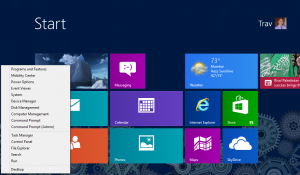
Right-click the bottom left corner of a Windows 8 screen to get this sweet menu with loads of Power User favorites. The menu includes the following shortcuts (with my favorites in bold):
- Programs and Features
- Mobility Center
- Power Options
- Event Viewer
- System
- Device Manager
- Disk Management
- Computer Management
- Command Prompt
- Command Prompt (Admin)
- Task Manager
- Control Panel
- File Explorer
- Search
- Run
- Desktop
This list is a who’s who of stuff that Power Users, system admins, and lab managers use every single day in one quick-to-access place. If you are one of these people, make sure to add this to your mental toolbox. Happy admin’ing!
Categories
- Adobe (1)
- Illustrator (1)
- Android (6)
- Apple (4)
- iPhone (1)
- Cell Phone Tricks (1)
- DSLR/Camera (1)
- Gadgets (3)
- Games (1)
- Google (2)
- Helpful Stuff for Teachers (1)
- Intro to Computer Programming (1)
- Kindle Fire (5)
- Linux (3)
- Microsoft Office (1)
- Excel (1)
- Microsoft Windows (33)
- Windows 10 (5)
- Windows 11 (8)
- Windows 8 (2)
- Windows Technical Preview (1)
- Mike Bryant for State Representative (5)
- OS X (7)
- Personal Failure (1)
- Personal Updates (240)
- Physical Fitness Challenge (2)
- Political Commentary (6)
- Raspberry Pi (1)
- RaspBMC (1)
- Recommended Products and Vendors (4)
- Social Commentary (5)
- Sustainability in Eastern Kentucky (2)
- Tech Tips (73)
- Getting Nerdy (1)
- Windows 10 (3)
- Windows 11 (6)
- Web Development/Programming (14)
- Visual Basic (1)
Archives