What I Didn’t Even Know I Missed
A sad thing that happened to me sometime around 2001 is that I stopped following Major League Baseball. For anyone who doesn’t know, I used to be a baseball fanatic. I watched MLB, college, Little League World Series…It didn’t matter. Baseball was baseball and I was obsessed. If I could do anything in the world and there was nothing to stop me, I think playing in the Big Show would be my #1 choice.
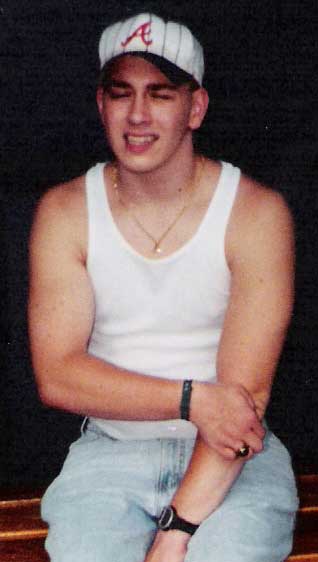 The obsession got pushed aside once college got in the way. The beginning of the season wasn’t practical because it always began just as the spring semester was winding down. The weeks prior to finals week, particularly during my Junior and Senior years, were jam-packed with group meetings and project deadlines. The last thing I had time to do was to devote 2-3 hours to a game. Thus, I would always miss the first month of the season. When I came home for the summer’s, I was so distracted trying to brush up on the fun sides of computing that I hadn’t had time to conquer during the school year (such as learning more Photoshop tricks or perhaps learning Perl) that I just never started watching the remainder of the season. I honestly figured I would get reacquainted with MLB once graduated. Sadly, though, it didn’t happen. For the last five years, I haven’t had a clue who had the most homers, who has been pitching phenomenally, or even who made it to the Series…
The obsession got pushed aside once college got in the way. The beginning of the season wasn’t practical because it always began just as the spring semester was winding down. The weeks prior to finals week, particularly during my Junior and Senior years, were jam-packed with group meetings and project deadlines. The last thing I had time to do was to devote 2-3 hours to a game. Thus, I would always miss the first month of the season. When I came home for the summer’s, I was so distracted trying to brush up on the fun sides of computing that I hadn’t had time to conquer during the school year (such as learning more Photoshop tricks or perhaps learning Perl) that I just never started watching the remainder of the season. I honestly figured I would get reacquainted with MLB once graduated. Sadly, though, it didn’t happen. For the last five years, I haven’t had a clue who had the most homers, who has been pitching phenomenally, or even who made it to the Series…
This season, I’m trying very hard to become an informed observer of America’s Pastime. I have watched three Atlanta Braves* games so far, and I am very happy to say, I have quite enjoyed myself. I had forgotten how slow and methodical baseball is. I, unlike some people, really enjoy this aspect of the game. It gives me time to think and play armchair manager. And anybody who thinks that baseball isn’t exciting has never sit down and watched a well-played, close game. The pitcher vs. hitter is, in my humble opinion, the most primeval of all sporting situations. One man against another. Sure, the fielders, runners, and weather do play a big part, but for a split second, the ball can only be influenced by one or the other. It doesn’t require a block from someone else or having to take the ball away to do your thing. Both the pitcher and the hitter get an equal chance to do what pitchers and hitters do. That rocks in my book! So much so, that I want to watch it on a nightly basis.
* By the way, I am not one of those self-righteous people who jump from team to team depending on who’s winning. I have been a Braves fan since 1990, when I first took an interest in the sport. I was there when Francisco Cabrerra made it to the plate in 1991 to send the Braves to the series. And, at least in spirit anyway, I was there as the Braves failed to win their division. The Braves will be my team…Win, lose, or draw!
 WarioWare: Smooth Moves is one of those games that seems strange on paper. After five minutes of playing, however, Beck and I were hooked. The game is nothing more than a bunch of microgames intertwined with storylines of forgettable characters. The thing that makes Smooth Moves so great is how the microgames take advantage of the Wii Remote. [Editor’s Note: As much as I like the term Wiimote, it is not the official name for the Wii Remote, and therefore, will not be used in this review.] As you progress from stage to stage, a narrator introduces different forms, which are nothing more than ways to hold the Wii Remote (which is known as the Form Baton in the game).
WarioWare: Smooth Moves is one of those games that seems strange on paper. After five minutes of playing, however, Beck and I were hooked. The game is nothing more than a bunch of microgames intertwined with storylines of forgettable characters. The thing that makes Smooth Moves so great is how the microgames take advantage of the Wii Remote. [Editor’s Note: As much as I like the term Wiimote, it is not the official name for the Wii Remote, and therefore, will not be used in this review.] As you progress from stage to stage, a narrator introduces different forms, which are nothing more than ways to hold the Wii Remote (which is known as the Form Baton in the game).  . P.S. I’m totally BSing!! Hi to Jeremy and I love you Trav!
. P.S. I’m totally BSing!! Hi to Jeremy and I love you Trav!