Recent Update (May 30, 2009): According to a poster below, these instructions work for Windows 7 also. Just keep in mind, these instructions will only work with 32-bit Vista or Windows 7.
Important Note for 64 bit users: This procedure WILL NOT work for Vista 64-bit because the drivers mentioned above are 32-bit. If I were guessing, there will be no 64-bit drivers produced for the device since it is about 4 years old, as of November 18, 2008.
I have an ATI TV Wonder USB 2.0 for about two years and it has worked very well for me. I originally bought it for use with my 1.5Ghz Compaq Presario so I could watch TV or play my PS2 while on the road. I recently bought an HP Pavilion dv2210us with Windows Vista Home Premium. So far, I really like my purchase, but sadly, neither ATI nor Microsoft seem interested in supporting the TV Wonder USB 2.0 in Vista. I really wanted to test out Media Center, but what to do?
I wasn’t deterred because I have fooled ATI devices before by using drivers I wasn’t supposed to in order to enable features. Follow the steps below and you’ll be watching TV with your TV Wonder USB 2.0 in Vista in no time at all.
- Lou (see his post below) says that removing all the installed ATI software before starting this install process is the only way he could get the installation to work. So, your first step is to use Add/Remove programs to uninstall all existing ATI software. (Thanks Lou for the advice!)
- It’s best not to plug in the TV Wonder USB 2.0 until you have installed the software first. If you have done so, Vista won’t properly install anything. Unplug the device, go in to Device Manager (Windows Key + Pause, in case you don’t know how to get there), and delete all the unknown hardware.
- Go here, http://ati.amd.com/support/drivers/xp/tvwonderusb2-xp.html , and download the Windows XP drivers for the TV Wonder USB USB 2.0. At the time I’m writing this, the driver version is 5.01.6317. I doubt that’ll change because the drivers were last updated in March 2005.
- Then go here, http://ati.amd.com/support/drivers/common/mmc9-16.html , and download only the Encoder Package (which right now is version 6.12). This lovely package contains a transcoder that links to Media Center. You can’t use and won’t need anything else on this page. (Note: The next steps involve actually installing what we just downloaded. Now, neither package has a unified installer that will work with Vista, however, if you simply run the installer as Administrator, you can unpack the files and run the installer for individual components you need to make this work. )
- Now, we’re going to run tvw-usb2-5-01-6317.exe, which is the first file you downloaded. (Remember, User Account Control will ask for administrator rights.) This will unpack the drivers to C:\ATI\SUPPORT\tvw-usb2-5-01-6317. At some point, the installer will start throwing errors and may even tell you to plug in the device. At this point, Ctrl + Alt + Delete, open Task Manager, and terminate the installer. All we needed are the unpacked files.
- Plug in the TV Wonder USB 2.0. Vista’s hardware installer should kick into action. Tell it to search in a specific location and point it to C:\ATI\SUPPORT\tvw-usb2-5-01-6317\WDM_XP . Vista will then install about six or seven devices that all have to do with the tuner. Good news: We’re almost there!
- Next, run the Encoder Package, 6-12_xcode_38463.exe which will again unpack the files, this time to: C:\ATI\SUPPORT\6-12_xcode_38463 . The installer will choke, just like a minute ago, and you might even have to kill it with Task Manager. As long as the files unpacked, that doesn’t matter anyway.
- Run the following setup files that were just unpacked:
- C:\ATI\SUPPORT\6-12_xcode_38463\ATIPCE\setup.exe
- C:\ATI\SUPPORT\6-12_xcode_38463\ATITrans\setup.exe
- C:\ATI\SUPPORT\6-12_xcode_38463\AVIVO\setup.exe
- Reboot! (Thanks, Keith, for pointing out this omission.)
At this point, you have all neccessary encoders, decoders, and Media Center hooks to enable your TV Wonder USB 2.0 to talk to Vista’s Media Center with no problem.
When you actually open Media Center for the first time after doing all this, you’ll have to setup the tuner there, but it’s basically a channel search and choosing which input to use. Happy TV surfing.
Proposed Solution to “IR Hardware not detected” error
Poster Zeffrey Rodrigues shared the following exciting piece of information that may help anyone getting the error message “IR Hardware Not Detected.” Thanks Zeffrey!
The solution to ATI TV Wonder USB 2.0 worked perfectly. However, ran into a problem with the Media Center TV tune up. The message was “IR Hardware not detected”. The solution for this is posted on the following website”
http://forums.techarena.in/mediacenter/63056.htm
Thought you may want to add to your solution list just in case someone runs into the same problem.
The Answer
Go back in to Windows Media Center setup
Select: Tasks -> Settings -> TV -> Setup TV Signal
Answer YES to popup questions – are you sure??
Continue normally through TV Signal Setup UNTIL:
Select -> I WILL MANUALLY CONFIGURE MY TV SIGNAL
Select -> ANTENNA – I dont care what you are plugged in to
Select -> ANALOG-ONLY ANTENNA – I dont care what you are plugged in to
Select -> RETURN TO TV SETTINGS – unless you really want Guide Listings
Select -> FINISH
SORRY – You have now by-passed the IR control device. you have to use a cable input and not a S-Video or composite input
But IT WORKS
Cheers from the Cisco Production Support Team
 It’s hard to believe I used to look like this on a regular basis! This picture was taken in 2003 on my 21st birthday. I rolled out of bed and headed to the DMV. And no, I didn’t go out drinking that day!
It’s hard to believe I used to look like this on a regular basis! This picture was taken in 2003 on my 21st birthday. I rolled out of bed and headed to the DMV. And no, I didn’t go out drinking that day!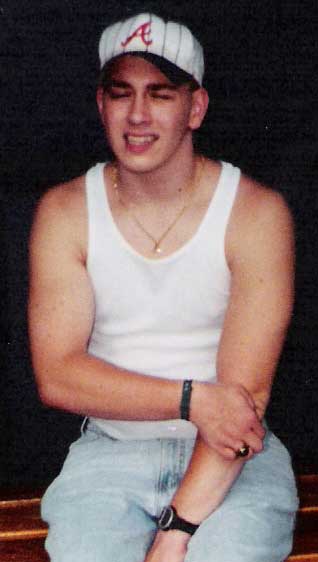 The obsession got pushed aside once college got in the way. The beginning of the season wasn’t practical because it always began just as the spring semester was winding down. The weeks prior to finals week, particularly during my Junior and Senior years, were jam-packed with group meetings and project deadlines. The last thing I had time to do was to devote 2-3 hours to a game. Thus, I would always miss the first month of the season. When I came home for the summer’s, I was so distracted trying to brush up on the fun sides of computing that I hadn’t had time to conquer during the school year (such as learning more Photoshop tricks or perhaps learning Perl) that I just never started watching the remainder of the season. I honestly figured I would get reacquainted with MLB once graduated. Sadly, though, it didn’t happen. For the last five years, I haven’t had a clue who had the most homers, who has been pitching phenomenally, or even who made it to the Series…
The obsession got pushed aside once college got in the way. The beginning of the season wasn’t practical because it always began just as the spring semester was winding down. The weeks prior to finals week, particularly during my Junior and Senior years, were jam-packed with group meetings and project deadlines. The last thing I had time to do was to devote 2-3 hours to a game. Thus, I would always miss the first month of the season. When I came home for the summer’s, I was so distracted trying to brush up on the fun sides of computing that I hadn’t had time to conquer during the school year (such as learning more Photoshop tricks or perhaps learning Perl) that I just never started watching the remainder of the season. I honestly figured I would get reacquainted with MLB once graduated. Sadly, though, it didn’t happen. For the last five years, I haven’t had a clue who had the most homers, who has been pitching phenomenally, or even who made it to the Series…