-
Grassroots Photography
When I was a RA at the University of Kentucky from August 2005 to May 2006 I met lots of people and got to experience lots of new things. One of those people in particular was one of the most energetic, fun-loving, goal-driven people I’ve ever met in my life. As a freshman at UK in the fall of 2005, Christina Layton came to Jewell as a quiet, polite young lady from a small town in Northern Kentucky…That did not last long! Soon after the semester started Christina met lots of new people and quickly became a smiling, positive aspect to the worst place I’ve ever lived! Christina soon became one of my good friends and a wonderful resident to have on my floor, always participating in events and floor meetings and being very active in Campus life in general, and soon learning more about Trav and I than she ever wanted too ;). To sum her up, Christina is just an all around good girl who I’d recommend for any thing she attempted.
You may be wondering why I’ve gone on for so long about this girl none of you know! Well, it’s because Christina has decided to take the chance of running her own photography business and I want to help her succeed as much as possible. Even though we don’t get to talk a lot anymore, I know that Christina is just as dedicated to her photography as she is UK and I’d like to let everyone who visits this site know how to get some great pics taken! Visit Christina’s website at http://www.grassrootsphotos.com (or click the link in the special offers section to the right) to see what a great photographer she is, and please feel free to let me know if you need more information about Christina, or her fiance Jeff Gora, who made Christina’s website his first as a programmer! -
Topsie-Turvey Transaction
Today, Beck and I stopped at the Dairy Queen in Clay City to get me a Cheesequake Blizzard (with no strawberries, of course). After Beck ordered, we sat in the drive-thru for about 20 minutes. Beck commented at some point that she was going to flip the Blizzard upside down if the worker didn’t to make sure we didn’t sit there all that time for a melted mess of soft serve. I didn’t really think she would do it, but when we got to the window, Beck handed the DQ associate the money, who quickly handed the Blizzard out the window. In one of the smoothest motions I’ve ever seen, Beck takes the Blizzard, flips it upside down, and quickly flips it right-side up, hands it to me, and drives off. Still hanging out the drive-thru window, the look on the Blizzard slinger’s face was priceless…It was definitely a WTF moment if I ever saw one. I laughed so hard I almost dropped the Blizzard. What a day!
-
Trav at 21
 It’s hard to believe I used to look like this on a regular basis! This picture was taken in 2003 on my 21st birthday. I rolled out of bed and headed to the DMV. And no, I didn’t go out drinking that day!
It’s hard to believe I used to look like this on a regular basis! This picture was taken in 2003 on my 21st birthday. I rolled out of bed and headed to the DMV. And no, I didn’t go out drinking that day! -
Use Your ATI TV Wonder USB 2.0 with Windows Vista’s (and Windows 7’s) Media Center
Recent Update (May 30, 2009): According to a poster below, these instructions work for Windows 7 also. Just keep in mind, these instructions will only work with 32-bit Vista or Windows 7.
Important Note for 64 bit users: This procedure WILL NOT work for Vista 64-bit because the drivers mentioned above are 32-bit. If I were guessing, there will be no 64-bit drivers produced for the device since it is about 4 years old, as of November 18, 2008.
I have an ATI TV Wonder USB 2.0 for about two years and it has worked very well for me. I originally bought it for use with my 1.5Ghz Compaq Presario so I could watch TV or play my PS2 while on the road. I recently bought an HP Pavilion dv2210us with Windows Vista Home Premium. So far, I really like my purchase, but sadly, neither ATI nor Microsoft seem interested in supporting the TV Wonder USB 2.0 in Vista. I really wanted to test out Media Center, but what to do?
I wasn’t deterred because I have fooled ATI devices before by using drivers I wasn’t supposed to in order to enable features. Follow the steps below and you’ll be watching TV with your TV Wonder USB 2.0 in Vista in no time at all.
- Lou (see his post below) says that removing all the installed ATI software before starting this install process is the only way he could get the installation to work. So, your first step is to use Add/Remove programs to uninstall all existing ATI software. (Thanks Lou for the advice!)
- It’s best not to plug in the TV Wonder USB 2.0 until you have installed the software first. If you have done so, Vista won’t properly install anything. Unplug the device, go in to Device Manager (Windows Key + Pause, in case you don’t know how to get there), and delete all the unknown hardware.
- Go here, http://ati.amd.com/support/drivers/xp/tvwonderusb2-xp.html , and download the Windows XP drivers for the TV Wonder USB USB 2.0. At the time I’m writing this, the driver version is 5.01.6317. I doubt that’ll change because the drivers were last updated in March 2005.
- Then go here, http://ati.amd.com/support/drivers/common/mmc9-16.html , and download only the Encoder Package (which right now is version 6.12). This lovely package contains a transcoder that links to Media Center. You can’t use and won’t need anything else on this page. (Note: The next steps involve actually installing what we just downloaded. Now, neither package has a unified installer that will work with Vista, however, if you simply run the installer as Administrator, you can unpack the files and run the installer for individual components you need to make this work. )
- Now, we’re going to run tvw-usb2-5-01-6317.exe, which is the first file you downloaded. (Remember, User Account Control will ask for administrator rights.) This will unpack the drivers to C:\ATI\SUPPORT\tvw-usb2-5-01-6317. At some point, the installer will start throwing errors and may even tell you to plug in the device. At this point, Ctrl + Alt + Delete, open Task Manager, and terminate the installer. All we needed are the unpacked files.
- Plug in the TV Wonder USB 2.0. Vista’s hardware installer should kick into action. Tell it to search in a specific location and point it to C:\ATI\SUPPORT\tvw-usb2-5-01-6317\WDM_XP . Vista will then install about six or seven devices that all have to do with the tuner. Good news: We’re almost there!
- Next, run the Encoder Package, 6-12_xcode_38463.exe which will again unpack the files, this time to: C:\ATI\SUPPORT\6-12_xcode_38463 . The installer will choke, just like a minute ago, and you might even have to kill it with Task Manager. As long as the files unpacked, that doesn’t matter anyway.
- Run the following setup files that were just unpacked:
- C:\ATI\SUPPORT\6-12_xcode_38463\ATIPCE\setup.exe
- C:\ATI\SUPPORT\6-12_xcode_38463\ATITrans\setup.exe
- C:\ATI\SUPPORT\6-12_xcode_38463\AVIVO\setup.exe
- Reboot! (Thanks, Keith, for pointing out this omission.)
At this point, you have all neccessary encoders, decoders, and Media Center hooks to enable your TV Wonder USB 2.0 to talk to Vista’s Media Center with no problem.
When you actually open Media Center for the first time after doing all this, you’ll have to setup the tuner there, but it’s basically a channel search and choosing which input to use. Happy TV surfing.
Proposed Solution to “IR Hardware not detected” error
Poster Zeffrey Rodrigues shared the following exciting piece of information that may help anyone getting the error message “IR Hardware Not Detected.” Thanks Zeffrey!
The solution to ATI TV Wonder USB 2.0 worked perfectly. However, ran into a problem with the Media Center TV tune up. The message was “IR Hardware not detected”. The solution for this is posted on the following website”
http://forums.techarena.in/mediacenter/63056.htm
Thought you may want to add to your solution list just in case someone runs into the same problem.
The Answer
Go back in to Windows Media Center setup
Select: Tasks -> Settings -> TV -> Setup TV Signal
Answer YES to popup questions – are you sure??
Continue normally through TV Signal Setup UNTIL:
Select -> I WILL MANUALLY CONFIGURE MY TV SIGNAL
Select -> ANTENNA – I dont care what you are plugged in to
Select -> ANALOG-ONLY ANTENNA – I dont care what you are plugged in to
Select -> RETURN TO TV SETTINGS – unless you really want Guide Listings
Select -> FINISH
SORRY – You have now by-passed the IR control device. you have to use a cable input and not a S-Video or composite input
But IT WORKS
Cheers from the Cisco Production Support Team
-
What I Didn’t Even Know I Missed
A sad thing that happened to me sometime around 2001 is that I stopped following Major League Baseball. For anyone who doesn’t know, I used to be a baseball fanatic. I watched MLB, college, Little League World Series…It didn’t matter. Baseball was baseball and I was obsessed. If I could do anything in the world and there was nothing to stop me, I think playing in the Big Show would be my #1 choice.
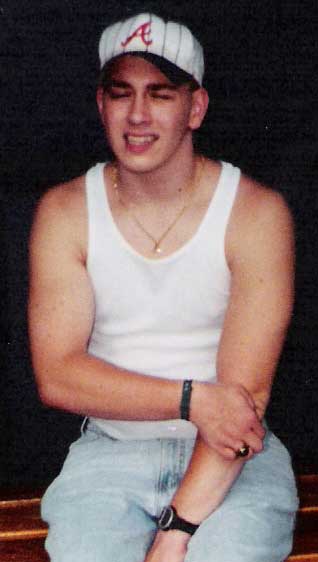 The obsession got pushed aside once college got in the way. The beginning of the season wasn’t practical because it always began just as the spring semester was winding down. The weeks prior to finals week, particularly during my Junior and Senior years, were jam-packed with group meetings and project deadlines. The last thing I had time to do was to devote 2-3 hours to a game. Thus, I would always miss the first month of the season. When I came home for the summer’s, I was so distracted trying to brush up on the fun sides of computing that I hadn’t had time to conquer during the school year (such as learning more Photoshop tricks or perhaps learning Perl) that I just never started watching the remainder of the season. I honestly figured I would get reacquainted with MLB once graduated. Sadly, though, it didn’t happen. For the last five years, I haven’t had a clue who had the most homers, who has been pitching phenomenally, or even who made it to the Series…
The obsession got pushed aside once college got in the way. The beginning of the season wasn’t practical because it always began just as the spring semester was winding down. The weeks prior to finals week, particularly during my Junior and Senior years, were jam-packed with group meetings and project deadlines. The last thing I had time to do was to devote 2-3 hours to a game. Thus, I would always miss the first month of the season. When I came home for the summer’s, I was so distracted trying to brush up on the fun sides of computing that I hadn’t had time to conquer during the school year (such as learning more Photoshop tricks or perhaps learning Perl) that I just never started watching the remainder of the season. I honestly figured I would get reacquainted with MLB once graduated. Sadly, though, it didn’t happen. For the last five years, I haven’t had a clue who had the most homers, who has been pitching phenomenally, or even who made it to the Series…This season, I’m trying very hard to become an informed observer of America’s Pastime. I have watched three Atlanta Braves* games so far, and I am very happy to say, I have quite enjoyed myself. I had forgotten how slow and methodical baseball is. I, unlike some people, really enjoy this aspect of the game. It gives me time to think and play armchair manager. And anybody who thinks that baseball isn’t exciting has never sit down and watched a well-played, close game. The pitcher vs. hitter is, in my humble opinion, the most primeval of all sporting situations. One man against another. Sure, the fielders, runners, and weather do play a big part, but for a split second, the ball can only be influenced by one or the other. It doesn’t require a block from someone else or having to take the ball away to do your thing. Both the pitcher and the hitter get an equal chance to do what pitchers and hitters do. That rocks in my book! So much so, that I want to watch it on a nightly basis.
* By the way, I am not one of those self-righteous people who jump from team to team depending on who’s winning. I have been a Braves fan since 1990, when I first took an interest in the sport. I was there when Francisco Cabrerra made it to the plate in 1991 to send the Braves to the series. And, at least in spirit anyway, I was there as the Braves failed to win their division. The Braves will be my team…Win, lose, or draw!
Categories
- Adobe (1)
- Illustrator (1)
- Android (6)
- Apple (4)
- iPhone (1)
- Cell Phone Tricks (1)
- DSLR/Camera (1)
- Gadgets (3)
- Games (1)
- Google (2)
- Helpful Stuff for Teachers (1)
- Intro to Computer Programming (1)
- Kindle Fire (5)
- Linux (3)
- Microsoft Office (1)
- Excel (1)
- Microsoft Windows (33)
- Windows 10 (5)
- Windows 11 (8)
- Windows 8 (2)
- Windows Technical Preview (1)
- Mike Bryant for State Representative (5)
- OS X (7)
- Personal Failure (1)
- Personal Updates (240)
- Physical Fitness Challenge (2)
- Political Commentary (6)
- Raspberry Pi (1)
- RaspBMC (1)
- Recommended Products and Vendors (4)
- Social Commentary (5)
- Sustainability in Eastern Kentucky (2)
- Tech Tips (73)
- Getting Nerdy (1)
- Windows 10 (3)
- Windows 11 (6)
- Web Development/Programming (14)
- Visual Basic (1)
Archives